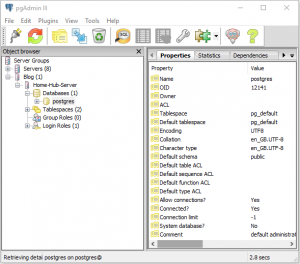When you have all your sensors, actuators and impulses configured, and you have defined all your rules and collected a number of months worth of statistical data, the last thing you want is for a crash or gremlin to corrupt your database. The software can be rebuilt with relative ease, but restoring the configuration might not be so easy.
What we require is a nightly database backup, to a separate location that will be safe should our Pi come to any harm. I am using a shared directory on my NAS drive, but a small USB drive would be just as good.
If you want to set this up, add the following commands to your crontab scheduler using sudo crontab -e:
SHELL=/bin/bash 1 1 * * * /usr/bin/sudo pg_dump -h localhost -U postgres hub -f /mnt/piback/$(hostname).$[$(date +\%-W) \% 2].$(date +\%a).sql
/mnt/piback is the mounted directory for my installation, which you may need to tailor for your own setup. There are many tutorials on the web which explain how to add an external drive to the Pi. The command will produce a rolling backup which will wrap around every fortnight:
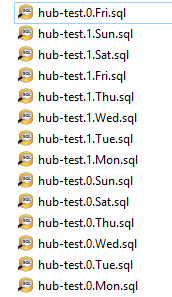
If disaster should strike you can restore to a known good point.
In a future series of posts I will be investigating voice control for the hub, using integration with the Google AIY Voice Kit.